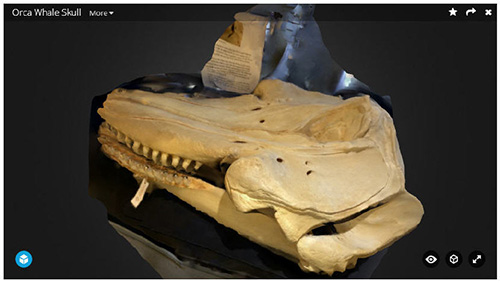HOW TO
Use TRNIO to Create a 3D Model
TRNIO is a free app that turns your iOS device into a 3D scanner. The app uses your device’s camera to capture multiple images of your object and then uploads the images to the TRNIO cloud service where it converts the images into a 3D model using a process called photogrammetry. TRNIO will return the complete model in minutes.
When you first open the app, you can view objects that other users have recently captured. Click on an object and it will open in a 3D viewing window. You can click the object again to download it, view the user who created the model, or add it to your favorites list.
The TRNIO user interface:
Search — The search is located in the upper-left corner of the interface. Here you can search for 3D models by usernames and hashtags.
Menu — The menu is located in the upper-right corner of the screen—this is where the majority of the features are located. In the Menu, there are a number of items including:
Favorites — Here you will find 3D models that you have tagged as a favorite. Add a model to your favorites by selecting the model and then tapping the menu (three dots) in the upper-right corner of the screen and selecting Favorite.
Queue — The Queue shows recent objects that you have captured that are being uploaded and turned into a 3D model.
Activity — Shows your most recent activity including comments on other models.
Clear Model Cache — This will clear recent captures of objects.
Clear Search History — Clears model search history.
Auto Download — Automatically downloads recent models you have captured.
Switch User — Allows you to switch users. This is helpful if another user is using the same device.
Tutorial — Here you will find documents and video with basic instructions on how to use TRNIO.
Feedback — Here you can provide feedback about TRNIO.
Recent Models Screen — The icon for the Recent Models screen is in the lower-left corner of the interface. This is where you can check out the most recent 3D models from other users.
Capture Object — This is the button located at the bottom, in the center of the screen. This button will guide you through capturing an object. Your iOS device will show a grid around the object. You simply move your device to each point on the grid and your device will automatically take a picture when it’s in the right position. The process is user-friendly and takes much of the guesswork out of capturing an object. TRNIO will let you know when you have taken enough pictures.
We found that it is easier if you can walk all of the way around your object and position your device so you can take some pictures from above the object you are trying to scan.
User Account — Here you can manage your user account including your profile, Projects, Followers, and Following.
For more information and to download the app, visit http://www.trnio.com/.